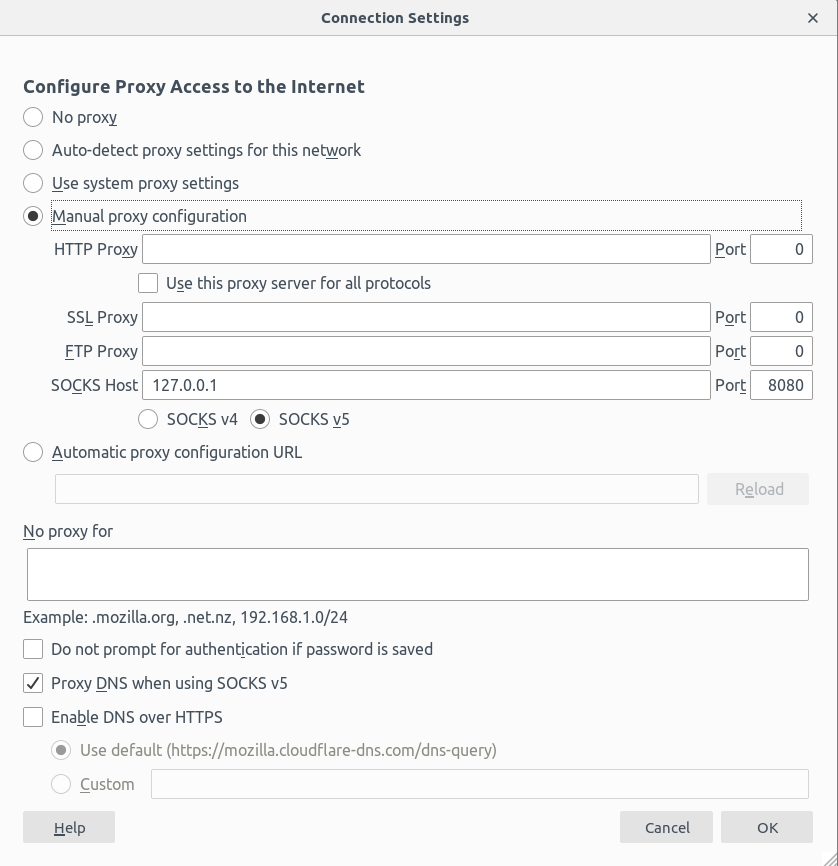- Infos im HLRS Wiki sind nicht rechtsverbindlich und ohne Gewähr -
- Information contained in the HLRS Wiki is not legally binding and HLRS is not responsible for any damages that might result from its use -
Urika GX: Difference between revisions
(Created page with "= Urika GX = Oficial Documentation: * [https://pubs.cray.com/content/S-3017/2.2.UP00/urika-gx-system-overview Hardware overview] * [https://pubs.cray.com/content/S-3017/2.2....") |
(Shut down warning) |
||
| Line 1: | Line 1: | ||
= Urika GX = | = Urika GX = | ||
{{Warning|text=Urika GX system was shut down on 1. February 2021.}} | |||
Oficial Documentation: | Oficial Documentation: | ||
Revision as of 18:37, 24 February 2021
Urika GX
Oficial Documentation:
Hardware
The system consists of two subsystems: Enkidu and Gilgamesch Nodes are interconnected with Aries network, and two Ethernet networks: "Operational" (not configured by default) and "Management"
Compute (and Service) nodes have extra storage: * 2TB HDD /mnt/hdd-2/ * 1,6 TB SSD /mnt/ssd/ and /mnt/ssd2/
Both are used for Spark cache and HDFS.
Enkidu
- 16 Nodes in total
- 2 Login
- 2 IO
- 3 Service
- 9 Compute
Gilgamesch
- 48 Nodes in total
- 2 Login
- 2 IO
- 3 Service
- 41 Compute
Workflow/Software
SSH
ssh access from "Mitarbeiter"-Network and Uni-VPN network:
ssh enkidu-login1.hlrs.dessh gilgamesch-login1.hlrs.de
You can download a VPN Client here.
Recommended ssh config (~/.ssh/config):
Host gilgamesch
Hostname gilgamesch-login1.hlrs.de
User hpcXXXXX
DynamicForward 8080
Host enkidu
Hostname enkidu-login1.hlrs.de
User hpcXXXXX
DynamicForward 8080
Change your password after first login:
module load tools/ldap
passwd
Create (if you don't have any) ssh-keys on your local PC: ssh-keygen
Copy your public key to Urika (change your default password first!):
ssh-copy-id gilgamesch
ssh-copy-id enkidu
Useful Modules
module load tools/ldap- makes custompasswdcommand available for changing own passwordmodule load tools/mesos- providesminfoandmreservecommands to work with Mesos.module load tools/proxy- configures proxy settings to use Internet (http, https, ftp). Don't forget to remove this module when you do not need any Internet access, as this is a potetntial security issue.module load tools/forceproxy- forwards all "external" traffic to go through the proxy. This is helpful for application without proxy support. Don't forget to remove this module when you do not need any Internet access, as this is a potential security issue.module load python/3.6- custom Python with Jupyter and HLRS Kernel.
Mesos tools
Check resources usage:
module load tools/mesos
minfo
This will show you a list off all compute nodes and jobs running on them. You will get an error message if the system runs in Secure mode or being maintained.
For debug purposes there is mreserve script, allowing you to exclusively reserve certain compute nodes.
Following example reserves nid00001 and nid00002 (as soon as any of them is free) for 15 minutes with the job name Maintenance. You may need to use it with tmux or screen, because mreserve reserves nodes until timeout expires, reservation task dies or user preses Ctrl+C.
module load tools/mesos
mreserve Maintenance 15 nid00001 nid00002
Using Web GUIs
SSH-Config above has DynamicForward options (-D parameter if you do not use the config). This allows access to local Urika Services over socks-proxy.
For that I recommend using Firefox and creating a new profile.
- Open
about:profiles, create and launch a new profile. - In the new profile open
about:preferencesand search fo proxy - Enter following settings (as shown below):
- Manual proxy configuration
- SOCKS Host: 127.0.0.1
- SOCKS Port: 8080
- SOCKS v5
- No proxy for - leave the field empty
- Proxy DNS
Starting from Firefox v67, you have to do this as well:
- Open
about:config - Find
network.proxy.allow_hijacking_localhostand set it totrue(Do NOT do this in your default Firefox profile! This may cause security issues when using proxies!)
Jupyter Hub
Urika GX is shipped with Jupyter and Jupyter Hub. Create an ssh connection with ssh_config previously and configure Firefox proxy settings, then open http://login1:7800/. After logging in a copy of Jupyter will be started for you.
Important notice. Don't forget to terminate any Kernels after you finish, otherwise they may keep resources reserved, and you will be billed for these resources.
Custom Jupyter on login node
cd
module load python/3.6
jupyter notebook --no-browser
This will print you a link to open in Firefox (with proxy). Do not share this link with others and do not disable token/password authentication!
Create a new notebook with HLRS Python 3.6 kernel or change a Kernel of an existing notebook. This Kernel supports some extra magics and has Internet enabled for you to be able to install pip packages.
Important notice. Don't forget to terminate any Kernels after you finish, otherwise they may keep resources reserved, and you will be billed for these resources.
Custom Jupyter on compute node
Everything is almost like in the previous step. Start command:
cd
module load tools/mesos
mnotebook
This will print you a link to open in Firefox (with proxy). Do not share this link with others and do not disable token/password authentication!
Create a new notebook with HLRS Python 3.6 kernel or change a Kernel of an existing notebook. This Kernel supports some extra magics. There is no Internet acces on compute nodes.
Important notice. Don't forget to terminate any Kernels after you finish, otherwise they may keep resources reserved, and you will be billed for these resources.
Special magics
%spark / %%spark
%spark- will start a spark session with default values:--name "Jupyter PySpark" --total-executor-cores 36 --executor-memory 1g%spark 180 450g MyTask- will start a park session overwriting default values%spark 180 450g MyTask --driver-memory 100g --packages p1,p2- will start a park session overwriting default values and adding extra argumentsLast magic in multi-line format:
%%spark 180 450g MyTask --driver-memory 100g --packages p1,p2
%spark_nohive / %%spark_nohive
Work like %spark and %%spark magics but don't load Hive support. May be useful for debugging
%project
%project project_name- will create~/.pyprojects/project_namepath for pip packages. environment variable andsys.pathare updated for making it possible to install custom packages.
After calling this magic !pip install and !pip install --user will both install packages into sub-folders of ~/.pyprojects/project_name. User packages will have priority before system ones (usually this is not the case in Python). !pip uninstall -y first uninstalls a user package if any. It fails if trying to uninstall a system package.
Known issues:
- some packages may not be installed in this mode. You can still try installing them with
!pip install --userwithout%projectmagic; - package installation from Internet is available only on the
login1node.