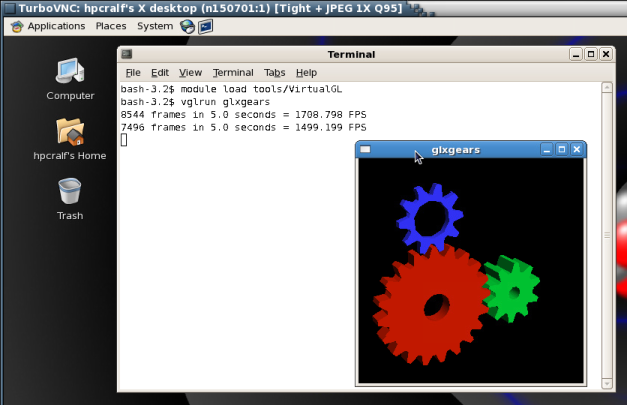- Infos im HLRS Wiki sind nicht rechtsverbindlich und ohne Gewähr -
- Information contained in the HLRS Wiki is not legally binding and HLRS is not responsible for any damages that might result from its use -
CRAY XE6 Graphic Environment
For graphical pre- and post-processing purposes 3 visualisation nodes have been integrated into the external nodes of the CRAY XE6. The nodes are equipped with a nVIDIA Quadro 6000 with 6GB memory, 32 cores CPU and 128 GB of main memory. Access to a single node is possible by using the node feature mem128gb.
user@eslogin001>qsub -I -lnodes=1:mem128gb
To use the graphic hardware for remote rendering there are currently two ways tested. The first is via TurboVNC the second one is directly via VirtualGL.
VNC Setup
If you want to use the CRAY XE6 Graphic Hardware e.g. for graphical pre- and post-processing, on way to do it is via a vnc-connection. For that purpose you have to download/install a VNC viewer to/on your local machine.
E.g. TurboVNC comes as a pre-compiled package which can be downloaded from http://www.virtualgl.org/Downloads/TurboVNC. For Fedora 13 the package tigervnc is available via yum installer.
Other VNC viewers can also be used but we recommend the usage of TurboVNC, an accelerated version of TightVNC designed for video and 3D applications, since we run the TurboVNC server on the visualisation nodes and the combination of the two components will give the best performance for GL applications.
Preparation of CRAY XE6
Before using vnc for the first time you have to log on to one of the hermit front ends (hermit1.hww.de), load the module "VirtualGL"
module load tools/VirtualGL
and run
vncpasswd
which creates you a .vnc directory in your home containing a passwd file.
Starting the VNC server
To start a VNC session you simply have to login to one of the front ends (hermit1.hww.de) via ssh.
user@client>ssh hermit1.hww.de
Then load the VirtualGL module to setup the VNC environment and launch the VNC startscript.
user@eslogin001>module load tools/VirtualGL user@eslogin001>vis_via_vnc.sh
This will set up a default VNC session with one hour walltime running a TurboVNC server with a resolution of 1240x900. To control the configuration of the VNC session the vis_via_vnc.sh script has three optional parameters.
vis_via_vnc.sh [walltime] [geometry] [x0vnc]
where walltime can be specified in format hh:mm:ss or only hh.
The geometry option sets the resolution of the Xvnc server launched by the TurboVNC session and has to be given in format 1234x1234.
If x0vnc is specified instead of a TurboVNC server with own Xvnc Display a X0-VNC server is started. As its name says this server is directly connected to the :0.0 Display which is contoled by an X-Server always running on the visualisation nodes. A session started with this option will have a maximum resolution of 1152x864 pixels which can not be changed.
There is also a -help option which returns the explanation of the parameters and gives examples for script usage.
The vis_via_vnc.sh script returns the name of the node reserved for you, a display number and the IP-address.
VNC viewer with -via option
If you got a VNC viewer which supports the via option like TurboVNC or TigerVNC you can simply call the viewer like stated below
user@client>vncviewer -via hermit1.hww.de <node name>:<Display#>
VNC viewer without -via option
If you got a VNC viewer without support of the vis option, like JavaVNC or TightVNC for Windows, you have to setup a ssh tunnel via the frontend first and then launch the VNC viewer with a connection to localhost
user@client>ssh -N -L10000:<IP-address of vis-node>:5901 & user@client>vncviewer localhost:10000
Enter the vnc password you set on the frontend and you should get a Gnome session running in your VNC viewer.
GL applications within the VNC session with TurboVNC
To execute 64Bit GL Applications within this session you have to open a shell and again load the VirtualGL module to set the VirtualGL environment and then start the application with the VirtualGL wrapper command
vglrun <Application command>
GL applications within the VNC session with X0-VNC
Since the X0-VNC server is directly reading the frame buffer of the visualisation node's graphic card, GL applications can be directly executed within the VNC session without using any wrapping command.
Ending the vnc session
If the vnc session isn't needed any more and the requested walltime isn't expired already you should kill your queue job with
user@eslogin001>qdel <jour_job_id>
VirtualGL Setup (WITHOUT turbovnc)
To use VirtualGL you have to install it on your local client. It is available in the form of pre-compiled packages at http://www.virtualgl.org/Downloads/VirtualGL.
Linux
After the installation of VirtualGL you can connect to cl3fr1.hww.de via the vglconnect command
user@client>vglconnect -s hermit1.hww.de
Then call the prepare the visualisation queue job and connect to the reserved visualisation node via the vglconnect command
user@eslogin001>module load tools/VirtualGL user@eslogin001>vis_via_vgl.sh XX:XX:XX user@eslogin001>vglconnect -s vis-node
where XX:XX:XX is the walltime required for your visualisation job and vis-node the hostname of the visualisation node reserved for you.
On the visualisation node you can then execute 64Bit GL applications with the VirtualGL wrapper command
user@vis-node>module load tools/VirtualGL user@vis-node>vglrun <Application command>
Visualisation Software
To use the installed visualisation software please follow the steps described below.
Covise
ParaView
The visualisation software ParaView can currently be used in three different ways:
- Serial execution on a visualisation node
This installation is done from the generic binary distribution provided under http://www.paraview.org/paraview/resources/software.php
- Parallel execution on a visualisation node
This installations are build from source for the visualisation nodes along with the development fatures. This means user developed plugins can be build for this installations. The ParaView_DIR which has to be given to cmake has to point to /opt/hlrs/tools/paraview/x.x.x-parallel/lib/cmake/paraview-4.0. Where again x.x.x is the version number of Paraview you wish to build for.
- Parallel execution on the compute nodes
This installations are build from source for the CRAY compute nodes. As there is no graphic hardware available on the compute nodes ParaView is build with software rendering. For that the so called Mesa 9.2.2 OSMesa Gallium llvmpipe state-tracker software rasterizer is used since according to [1] it is the preferred Mesa back-end renderer for ParaView and VTK.
To execute ParaView either in serial or parallel on a visualisation node first of all reserve one with one of the procedures explained above.
Serial execution on a visualisation node
Being connected to a visualisation node load the ParaView module and execute the ParaView Client with the vglrun wrapper command
user@vis-node>module load tools/paraview/x.x.x user@vis-node>vglrun paraview
where x.x.x is the version number of Paraview you wish to load. The module tools/VirtualGL is loaded along with the paraview module.
Which versions are currently installed can be looked up by executing the command
user@vis-node>module avail tools/paraview
Parallel execution on visualisation nodes pre001 and pre002
For the visualisation of bigger data sets a parallel installation of ParaView with OpenGL support is available. Since ParaView itself is a completely serial application, when visualizing data in parallel Paraview has to be used in Server-Client configuration.
Being connected to a visualisation node load the Paraview module
user@vis-node>module load tools/paraview/x.x.x-parallel-OpenGL
where x.x.x is the version number of Paraview you wish to load.
In current configuration the module switches to ProgEnv-gnu and loads the correct compiler version of gcc. Also the PATH, LIBRARY_PATH and LD_LIBRARY_PATH environment variables are extended to point to the lib and bin paths of the Paraview installation. In addition the VirtualGL module is loaded.
Along with ParaView a version of OpenMPI is installed in the same directory. This is because the CRAY mpi installation is not usable on the vis-nodes as they are bootet with an opensuse installation and are not connected to the Gemini network of the Hermit mainframe.
To run parallel ParaView a parallel pvserver is needed which can be launched with the command
mpirun -n xx -mca btl sm,self vglrun pvserver
where xx is the number of prcesses to use for the pvserver. Please notice that the server has still to be launched with the vglrun wrapper command.
Parallel execution on visualisation nodes pre003
On the visualisation node pre003 there is the posebility to launch a X-server driving two graphic cards. For that option please get in contact with the system administrators. The execution command for the pvserver then has to be:
mpirun -n xx -mca btl sm,self vglrun -d :0.0 pvserver : -n xx -mca btl sm,self vglrun -d :0.1 pvserver
where xx is the number of prcesses to use for the pvserver. Please notice that the server has still to be launched with the vglrun wrapper command using the option -d which tells VirtualGL on which screen of display :0 to render.
Additionally pre003 can be used with only one graphic card in the same way as described above.
Parallel execution on compute nodes
For the visualisation of large scale data sets a parallel installation of ParaView with the OSMesa software rasterizer as the back-end renderer is available. This installation is not meant to be executed on the visualisation nodes since it is build against the CRAY-MPI libraries and is not able to perform hardware OpenGL rendering on graphic cards. The rendering is done directly on the CPU into a memory buffer.
To launch a pvserver with OSMesa support first of all allocate an interactive batch job as described here CRAY_XE6_Using_the_Batch_System#Interactive_Mode