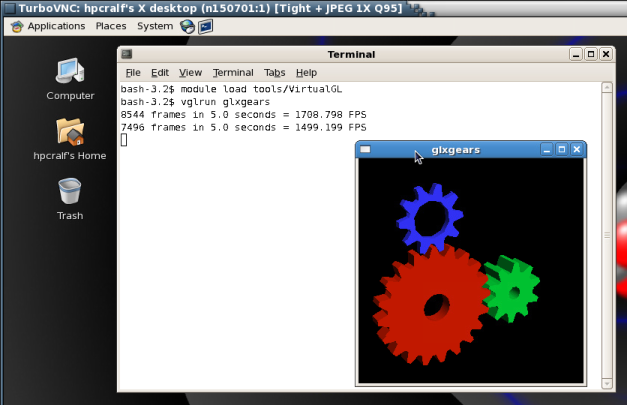- Infos im HLRS Wiki sind nicht rechtsverbindlich und ohne Gewähr -
- Information contained in the HLRS Wiki is not legally binding and HLRS is not responsible for any damages that might result from its use -
Graphic Environment
For graphical pre- and post-processing purposes there is 1 visualisation nodes installed in the Nehalem cluster. The node is equipped with a nVIDIA Quadro 5800 FX and has 8 GB memory. Access to the nodes is possible by using the node feature vis.
user@cl3fr1>qsub -I -lnodes=1:vis
To use the graphic hardware for remote rendering there are currently two ways tested. The first is via TurboVNC the second one is directly via VirtualGL.
VNC Setup
If you want to use the Nehalem Graphic Hardware e.g. for graphical pre- and post-processing, on way to do it is via a vnc-connection.
Linux
For that purpose you have to install TurboVNC on your local machine. TurboVNC comes as a pre-compiled package which can be downloaded from http://www.virtualgl.org/Downloads/TurboVNC.
Preparation of Nehalem Cluster
Before using vnc for the first time you have to log on to the Nehalem frontend and run
vncpasswd
which creates you a .vnc directory in your home containing a passwd file.
Starting the TurboVNC server
To start a TurboVNC server you simply have to login to the cluster frontend cl3fr1.hww.de via ssh.
user@client>ssh cl3fr1.hww.de
Then load the VirtualGL module to setup the TurboVNC environment and start the TurboVNC server.
user@cl3fr1>module load tools/VirtualGL user@cl3fr1>vis_via_vnc.sh XX:XX:XX
Where XX:XX:XX is the required walltime for your visualisation job.
The vis_via_vnc.sh script returns the name of the node reserved for you, a display number and the IP-address.
If you got a VNC viewer which supports the via option like TurboVNC or TigerVNC you can simply call the viewer like stated below
user@client>vncviewer -via cl3fr1.hww.de <node name>:<Display#>
If you got a VNC viewer without support of the vis option you have to setup a ssh tunnel via the frontend first and then launch the VNC viewer with a connection to localhost
user@client>ssh -N -L10000:<IP-address of vis-node>:5901 & user@client>vncviewer localhost:10000
Enter the vnc password you set on the frontend and you should get a Gnome session running in your VNC viewer. To execute 64Bit GL Applications within this session you have to open a shell and again load the VirtualGL module to set the VirtualGL environment and then start the application with the VirtualGL wrapper command
vglrun <Application command>
Ending the vnc session
If the vnc session isn't needed any more the TurboVNC server should be shut down with
user@n150701>module load tools/VirtualGL user@n150701>vncserver -kill :<Display#>
VirtualGL Setup (WITHOUT turbovnc)
To use VirtualGL you have to install it on your local client. It is available in the form of pre-compiled packages at http://www.virtualgl.org/Downloads/VirtualGL.
Linux
After the installation of VirtualGL you can connect to cl3fr1.hww.de via the vglconnect command
user@client>vglconnect -s cl3fr1.hww.de
Then connect to the visualisation node n150701 via the vglconnect command
user@cl3fr1>module load tools/VirtualGL user@cl3fr1>vglconnect -s n150701
On the visualisation node you can then execute 64Bit GL applications with the VirtualGL wrapper command
user@n150701>module load tools/VirtualGL user@cl3fr1>vglrun <Application command>